Keep your friends’ eardrums safe
When it comes to Call of Duty: Modern Warfare 2 and Warzone 2.0, friends and family enhance the experience. Competing with others brings out the fun in these games, but only if you can properly communicate with one another. To this point, you should consider adjusting your open mic sensitivity settings in MW2 and Warzone 2.0.
Where to find open mic sensitivity settings in MW2 and Warzone 2.0
The open mic sensitivity setting is an audio option for both MW2 and Warzone 2.0. This will allow you to adjust how sensitive your microphone is when it comes to picking up your voice. This setting exists to drown out background noises and activate your mic when you reach a certain audio threshold, so it isn’t constantly picking up sounds.
The higher the open mic sensitivity setting is, the more easily your mic will activate when it detects sound. Conversely, the lower the setting is, the more restrictive it will be in picking up sounds. To adjust this setting, head to the main lobby of the game when you aren’t currently in a match.
Open up the main menu (Start/Menu buttons on controller) and then tab over to the fourth section, which are the settings. Scroll down to the audio category and select it. Under here, look for the microphone sub-section.
The first audio setting here is your open mic sensitivity. It uses a scale that ranges from 0 to 100. You can pick any number in that range that you want, but the default setting is 70.
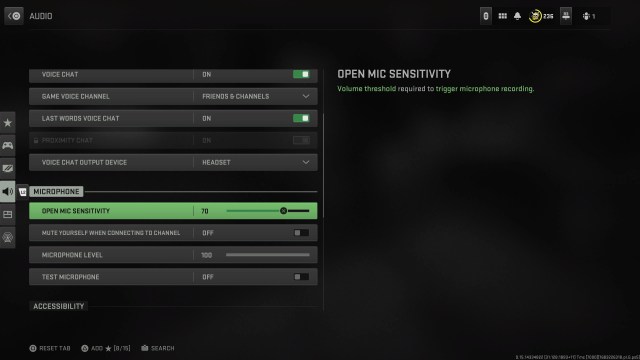
Recommended open mic sensitivity settings
The best open mic sensitivity number will vary per player and equipment. In my case, I find that the default 70 is quite useful. It strikes a nice balance between activating whenever someone in your room talks and not being sensitive enough for them to hear you.
However, I should note that I have a fairly average headset, so it isn’t as strong at picking up noise as others. If you have a more hardcore mic, such as a Shure or Blue Yeti, you might want to turn this setting up or down considerably. On the other hand, if you only use the Dualsense’s built-in controller mic, you might want to turn it up slightly. I don’t suggest ever putting this setting any higher than 80 or 85.
If you have a less-than-great mic that picks up every sound in the background, you probably shouldn’t put this setting lower than 50. If you need more extreme settings than that range of 50-85, you probably should adjust the overall mic volume.


