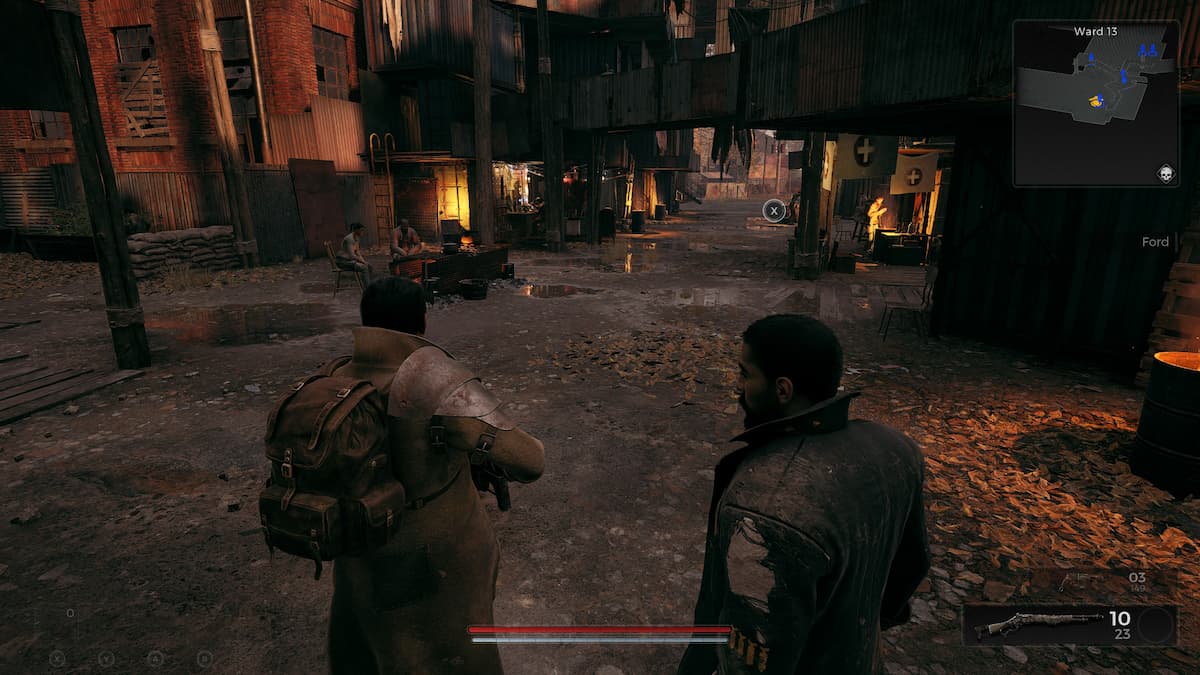If you’re like me, even with the latest drivers installed and with a PC in tow that’s far beyond the recommended requirements: you might encounter crashes in Remnant 2 on PC. Don’t worry, we’re here to help!
Turn down your graphical settings and turn on windowed mode to start
When playing Remnant 2, after roughly 15-30 minutes of gameplay, my entire PC crashed across multiple sessions. This is far beyond the typical “game crash,” as it hard-locked my PC and forced me to physically restart it. As a result, I swapped my graphical settings around and found it to be a bit more stable.
I specifically altered the following:
- Lowered resolution (anything below 3840 x 2160)
- Windowed mode
- Low overall graphical settings
This combination of all three assisted in making the game crash less. But there’s more work to be done (until the development team takes a crack at it on their side), and lowering any visual optimization setting is never ideal in a situation like this: unless you’re OK with compromising temporarily to play the game.
You can try Power Lasso to limit the number of cores the game uses
Reddit user Agayek has a more involved solution that uses the application Process Lasso. What this essentially does is limit the amount of cores Remnant 2 accesses, helping cut down or entirely eliminate crashes.
Here’s the full walkthrough straight from Agayek:
- Find Remnant2.exe and Remnant2-Win64-Shipping.exe in the list of all processes (you may be able to get away with setting only one of these, haven’t tried, but it’s the same steps for both)
- Right click on the process -> CPU Affinity
- Select “Always”
- At the top of this menu, hit “Select CPU Affinity”
- In this new poppup, you should see a bunch of checkboxes with “CPU #” after it
- Uncheck every CPU that ends with an E (e.g. CPU 19E) and hit OK
As always, you can try to uninstall the game and go with a fresh install.