Lethal Company is the latest co-op horror experience sweeping the community, and unless you have a ready group of friends to play with, you’ll probably be matchmaking with randoms. In any given match, you’ll need to take advantage of proximity chat to fulfill your quota and satisfy your corporate overlords.
For those unaware, proximity chat means that, unlike in other multiplayer games, you won’t be able to hear everyone on your team at all times and all distances. Instead, you’ll only be able to hear — and talk — to teammates that are in close proximity to you. It adds to the overall suspense of Lethal Company, as if you encounter a monster skulking in the darkness, you might not be able to warn your teammates right away.
If you’d like to make the most of this feature, here’s how to adjust the mic/speaker settings in Lethal Company.
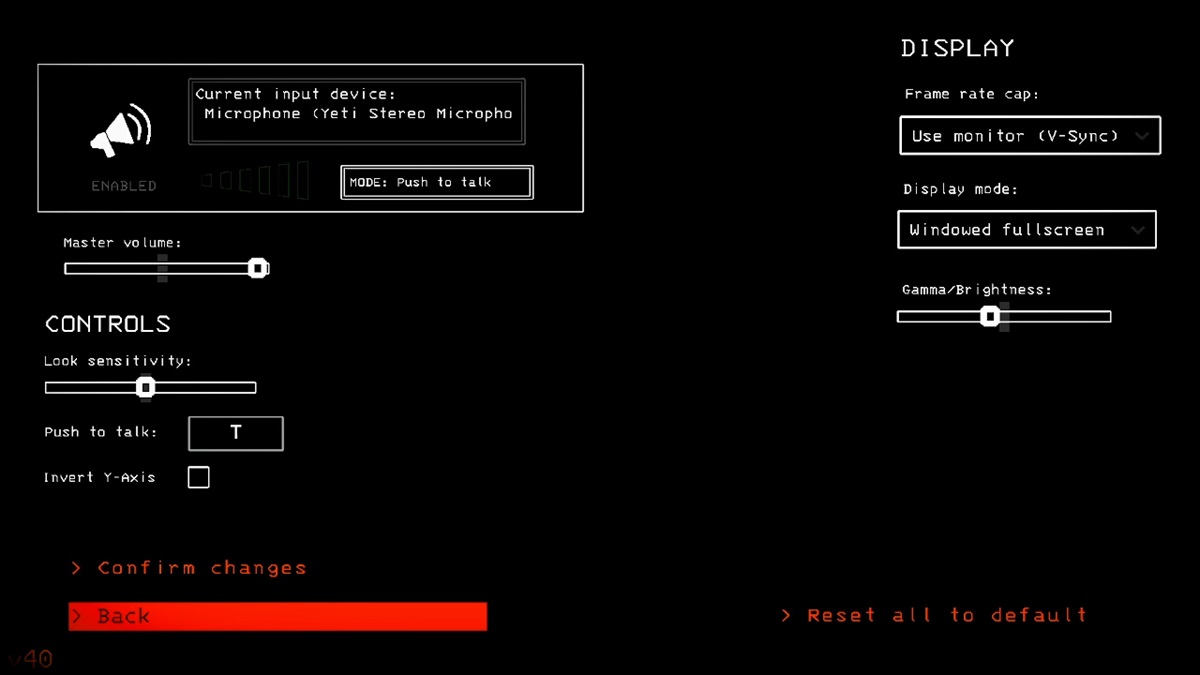
How to adjust audio settings in Lethal Company
To adjust the audio settings in Lethal Company, navigate to the main menu and select SETTINGS. Here, you’ll be able to not only adjust audio settings for the game, but also display settings, including the frame rate cap, display mode, and gamma/brightness.
Lethal Company has two methods of communicating with your teammates: Push to Talk and Voice Activation. If you choose Push to Talk, you’ll need to press a button before you can communicate, and the button is customizable. If you choose Voice Activation, no button is necessary and you’ll be able to communicate simply by speaking into your microphone.
In addition to display and audio settings, this page also contains control settings, including look sensitivity, a checkbox to invert the y-axis, and the way to customize the aforementioned Push to Talk button. As soon as you’ve made your selections, be sure to click CONFIRM CHANGES before you play!














Published: Nov 27, 2023 04:01 pm