You’ll want to delete games on your Nintendo Switch regularly as it only has so much internal space. It’s a good thing then that the process is pretty simple.
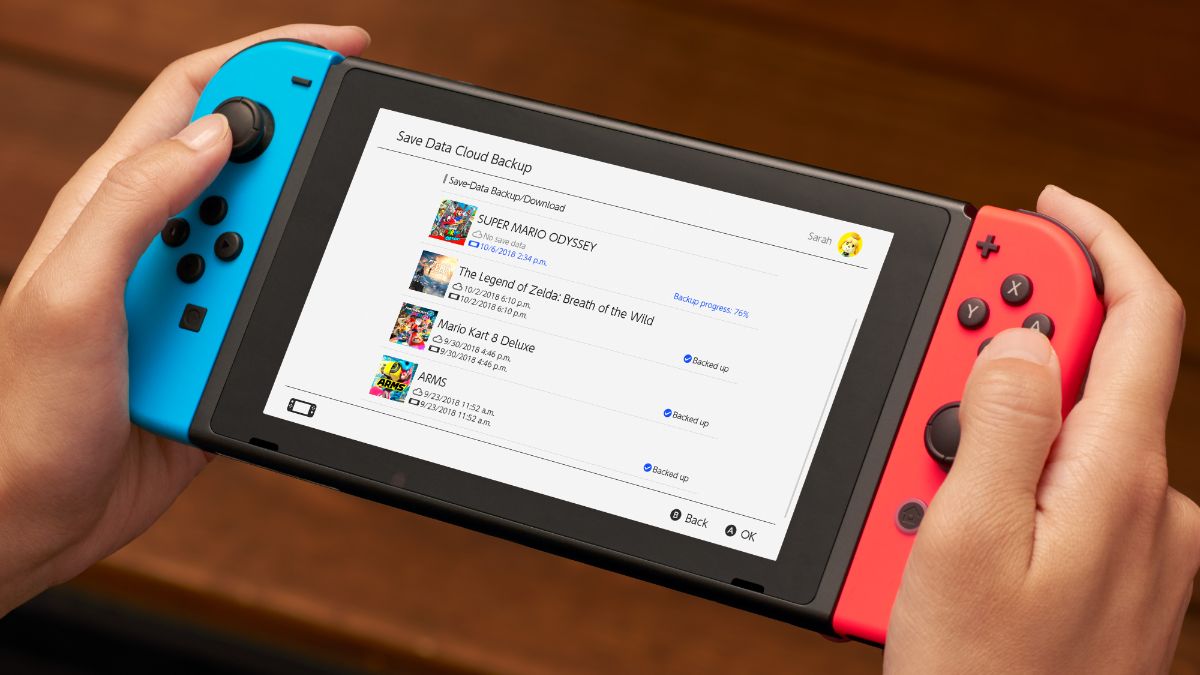
The easy way to delete games on Nintendo Switch
If you’re tired of games like The Legend of Zelda: Tears of the Kingdom, Mario Kart 8 Deluxe or Xenoblade Chronicles 3, head to the main system menu of the Nintendo Switch and then press + on the game’s cover art. Then, scroll down to “Data Management.” You’ll see within this screen two options: “Archive Software” and “Delete Software.”
If you want to keep the game on your system menu, select “Archive Software.” It will still appear on your system, but the game’s storage size will be removed. You’ll need to redownload it to play the game again. The next “Delete Software” removes it from your system, but you can still access the game under your Library. Just go to the bottom and select “Redownload Software” No matter the option you choose, your Save Data will remain on the system.
If you want to be extra careful, you can upload your saves to the cloud through “Save Data Cloud.” You’ll need a Nintendo Switch Online subscription to do this, however.
How to delete multiple games
One of the best ways to delete games is by downloading new titles from the Nintendo eShop. If there’s not enough room in your storage, there will be an X mark below the game’s art. Press A on it. It comes up with an error message. Select “Next.” It will suggest a game to delete, but if you want to choose specific games, choose “Select Software.” You’ll then be given a list of games installed on your system. Checkmark everything you want to be taken away. You can also remove Screenshots and Videos by pressing X.
The game(s) you want to be installed will now start downloading.













Published: Mar 11, 2024 04:42 am