Content Warning’s built-in recording mechanics are a multi-purpose system that helps you create SpookTube videos and have clips of you playing the game. You can access these clips to watch later as long as you know where to find them. Here’s how to find your video recordings in Content Warning.
How to record videos in Content Warning
Below is the exact step-by-step to recording and saving videos in Content Warning:
- Exit your house and pick up the camera outside the door.
- Enter the Old World and press LMB to record videos.
- Return home and throw your camera into the video extraction machine.
- Pick up the CD and use it on the TV in your house.
- Save the video to your desktop.
Upon saving your video, you’ll find the recording on your desktop saved as a WEBM file, which you can view at any time.
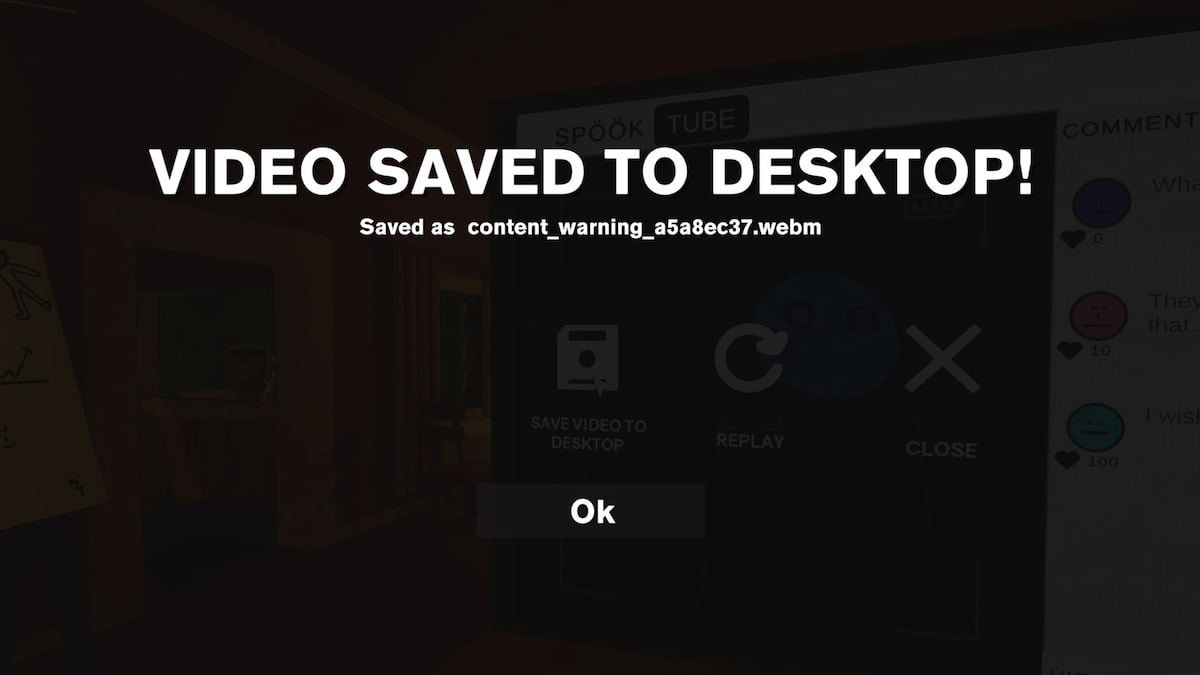
You’ll begin recording Content Warning videos after starting your game, exiting your spawn house, and turning on the camera you find outside the door. Once you press the left mouse button to start your recording, you can switch to selfie mode, zoom the camera lens, and stop recording until you finish creating your video.
While you can do this immediately after leaving the house, the best time to do this is after entering the Old World and encountering monsters. You’ll do this throughout your playthrough, as you need to record videos to upload to SpookTube as part of your views quota.
How to find recorded videos in Content Warning
There are two ways to find recorded videos in Content Warning:
- Saving to desktop
- Opening your recording folder using F3.
As you record videos, use them in the extraction machine and upload them to SpookTube. You can save your videos to your desktop whenever you do this. However, this requires finishing an entire in-game day.
If you don’t want to wait an entire day and have a clip to view immediately, you can find your recording by pressing F3 and accessing your %appdata%/Local/Temp/rec folders. Here, you’ll spot videos you recorded previously, allowing you to view and share them however you wish. That way, if you want to send someone your clip right away, you can do so without waiting to save it.













Published: Apr 2, 2024 02:15 pm