War on Error
Playing video games can be an enjoyable experience until errors and bugs start to occur. This is particularly true for Call of Duty: Modern Warfare 2, where frequent updates are released to resolve issues, but new problems arise that can spoil the gameplay. One common error that players frequently encounter in MW2 is the “join failed you are on a different version” error.
While the error can be very frustrating, there are simple workarounds that can resolve it quickly.
Causes of join failed error and its workarounds in MW2

It is quite common to encounter the “join failed you are on a different version” error after a new update has been released for the game. The root cause of this error is a simple version mismatch between the game client and the server.
Essentially, the version of the game client installed on your computer or console differs from the version of the server that you are trying to connect to, which results in the inability to join a match with your friends.
To resolve this error, the easiest and most common solution is to update Modern Warfare 2 to the latest version available. If you intend to play with friends, ensure that they also update their game to the most recent version.
Update on PC
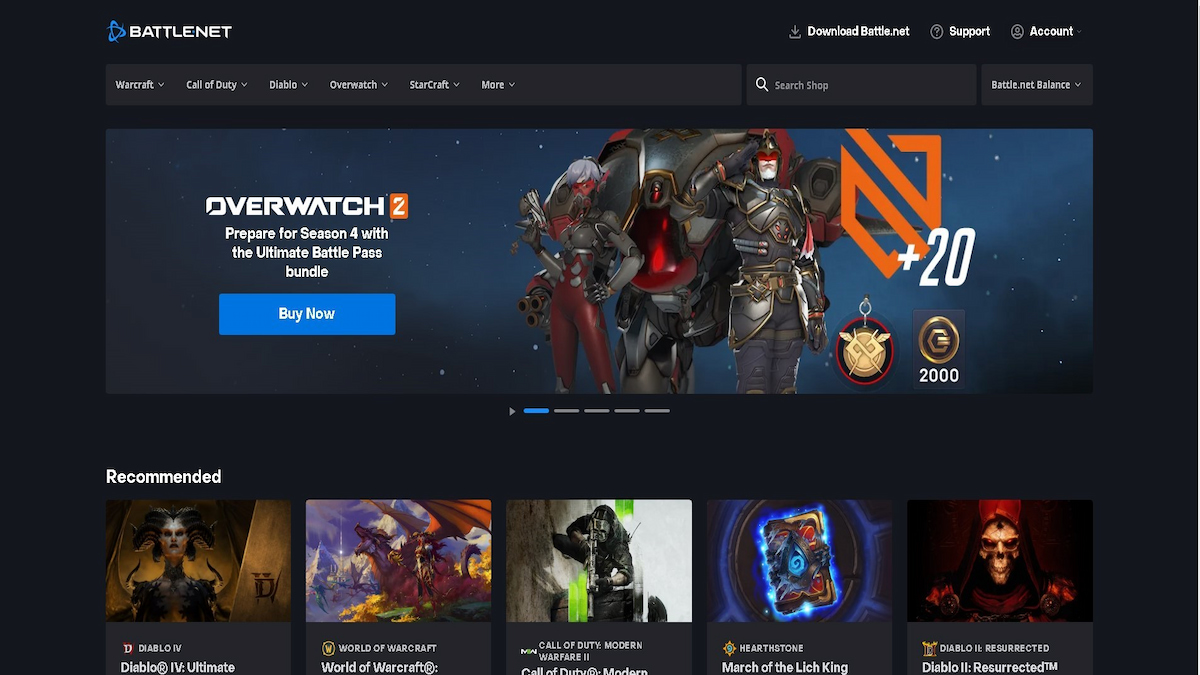
Updating the game on PC is a straightforward process that involves a few simple steps. If you have installed the game via Battle.net:
- Launch the Battle.net client.
- Once the client is opened, navigate to the “installed games” tab and select MW2 from the list.
- Then, click on the settings icon located next to the Play button and choose the “Check for Updates” option.
If you have installed the game via Steam, the update process is slightly different.
- Firstly, open Steam and select MW2 from your games library.
- Then, click on Properties, followed by Local Files, and finally, click on the “Verify Integrity of Game Files…” option.
- Steam will then automatically check for updates and update your game files to the most recent version available.
Update on Consoles

Updating MW2 on your PlayStation is a quick and easy process that can be done by following a few simple steps:
- Firstly, ensure that your console is connected to the internet.
- Then, navigate to the Games tab on the Home screen and look for your game on the list.
- Press the Options button on your controller and choose the “Check for Updates” option.
- This will prompt your console to check for any available updates for the game, and you can proceed with updating the game if an update is found.
If you are playing MW2 on Xbox, the steps to update the game are slightly different:
- From the home screen, go to My Games and find MW2 on the list.
- Click on “Manage game and add-ons”, and you will be able to see whether an update is available or not.
- If an update is available, click on the “Update” button to proceed with the update process.
It is important to note that if you are still encountering the “join failed you are on a different version” error after updating the game, you should check whether the game servers are live. If the game servers are not running, any workaround to resolve the error will be ineffective. Additionally, you can try restarting your device or using another ISP or VPN to troubleshoot and resolve the error.
Related: How to fix the Warzone 2.0 Veteran Raid mode locked glitch














Published: Apr 28, 2023 03:44 am