In The Crew Motorfest, photo mode lets you snap pictures of your favorite cars in the game. You can change the time of day and how zoomed in the picture is as well. It is quite cryptic as to how to activate it though. Here’s how to use photo mode in The Crew Motorfest.
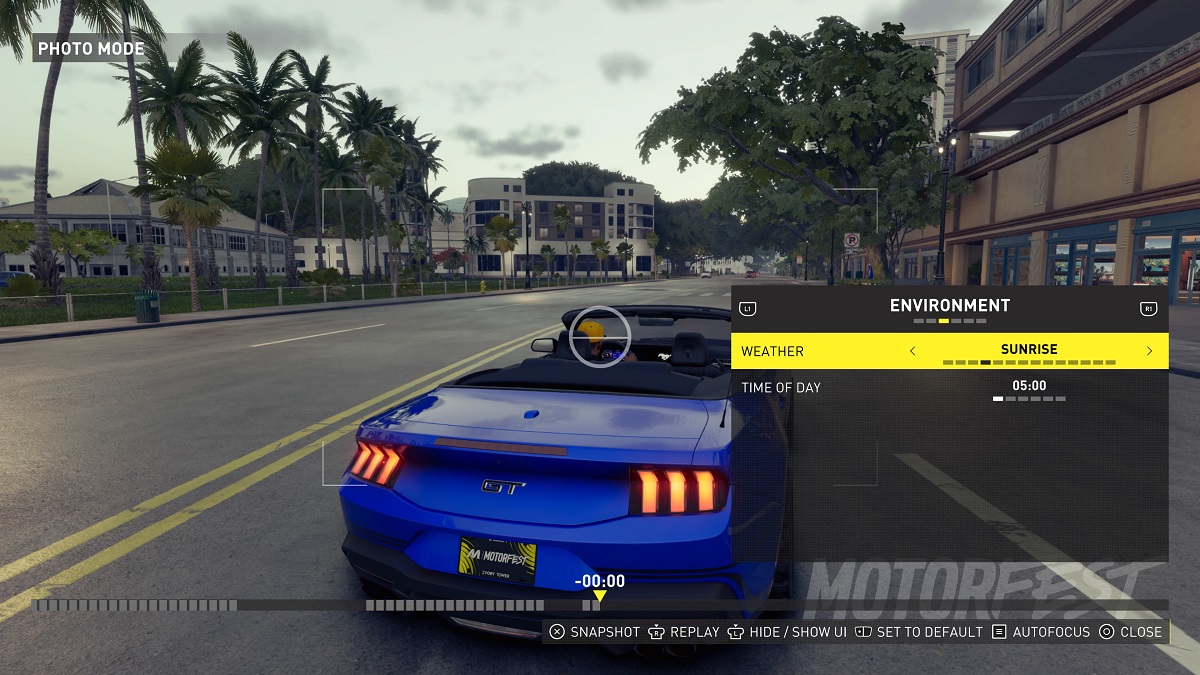
How do you activate photo mode in The Crew Motorfest?
In order to use this game’s photo mode, you’ll want to press the left arrow on the D-Pad. It can only be used during free-roam and not during races, unfortunately. It might be because of Ubisoft’s always online mantra for the game.
Regardless, this photo mode has many tools at its disposal.
This photo mode is pretty impressive
There’s actually an awesome suite of options you have while creating a photo in-game. You can change the time of day, rewind time, repair the vehicle, add a motion blur, and alter the style of the image to Car Noir (which makes everything black and white except for the car).
Additionally, there are colorize options, including:
- Expired Photograph
- Old Photograph
- Black and White
- Blue Tint
- Purple Tint
- Soft Pastel
- Infrared
- Teal & Orange
Both of the colorize and style options can be matched too. You can add noise effects that add Chromatic Aberration, VHS, Pixelate, and Grain visuals on-screen. You can also remove the headlights, other players, and even the car if you want to.
One thing you’ll likely want to get rid of is the annoying Motorfest logo on the bottom right. To do that, go to the bottom of the Post FX menu, and change the logo to “Off.”
Once you’re done with the shot press the Snapshot button or hide the UI and take a screenshot yourself.













Published: Sep 28, 2023 01:08 pm